More and more games are being released with a suite of accessibility options, helping remove the barriers that would stop some individuals from enjoying the game. So, with Starfield upon us, you might well be wondering just what accessibility features it sports. Here are all Starfield’s accessibility options explained.
Here’s Every Accessibility-Specific Starfield Feature
Starfield does have a list of accessibility-specific options. Unfortunately, that list isn’t very long, with a meagre five options. Those options are: general subtitles, dialogue subtitles, item rotation hold and drag, toggle ironsights and large menu fonts. All those options can be turned on and off. Here’s precisely what each does:
- General subtitles – enable subtitles while walking around the game.
- Dialogue subtitles – enables subtitles during dialogue
- Item rotation hold and drag – Change hold-and-drag-mouse to rotate items in menus to a click-and-mouse-move instead.
- Toggle ironsights – Enables the use of iron-sights mode when aiming a weapon as a toggle instead of a hold
- Large menu fonts – Use larger font size in menus where possible.
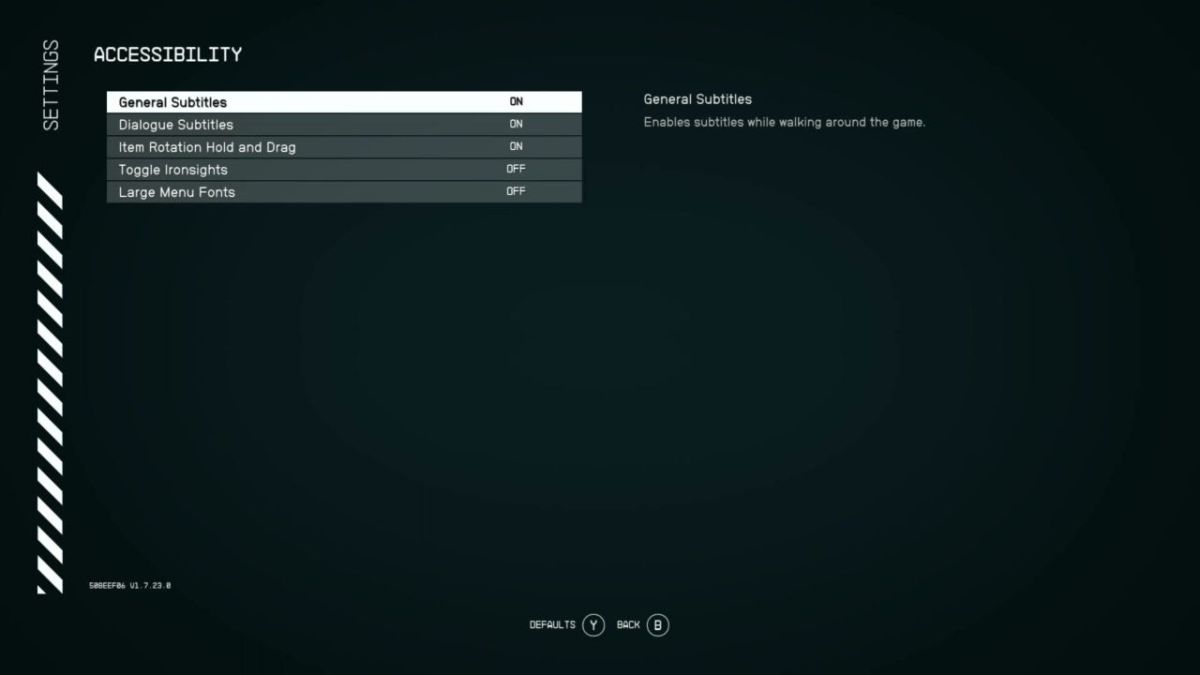
It’s a little underwhelming, especially compared to other highly-anticipated AAA releases like The Last of Us Part I. The controls menu also contains settings to alter aim sensitivity and so on, which could be useful from an accessibility perspective. You can toggle large menu fonts but you can’t increase or decrease the size of the game’s subtitle text, a feature that’s often requested.
Could Bethesda patch these features in later? Absolutely, and I hope that they do. Some would be harder to add than others, but letting players alter subtitle size seems like a relatively straight forward option. So, because there’s not an awful lot there, those area Starfield’s accessibility options explained. For more on the game, check out the celebratory launch song by Imagine Dragons.
KEEP READING: What Happened to Earth in Starfield?
