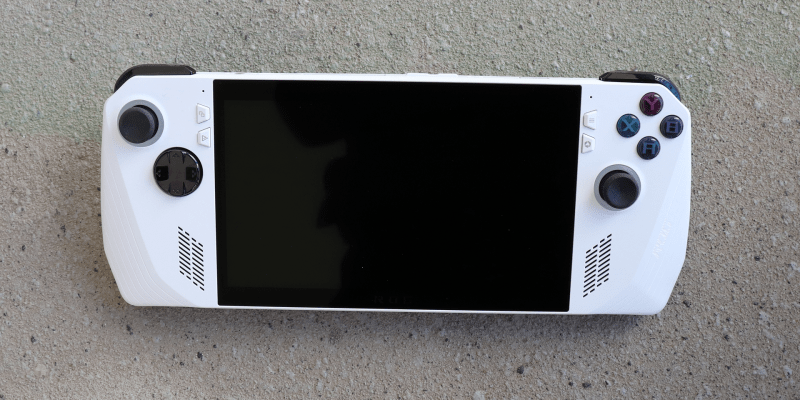Asus’ Republic of Gamers brand is the PC gamer enthusiast-facing wing of its hardware empire, and it just recently got into the emerging handheld gaming market. Releasing the ROG Ally this June, Asus is hoping to swipe some market share with its own take on portable gaming. Asus loaned me a ROG Ally for two weeks to review. Here’s what I think of it.
Asus ROG Ally Specs Overview
The ROG Ally is a Windows 11 gaming handheld built around the AMD Z1 APU. The faster (and currently only) of the two ROG Ally options is built on the Z1 Extreme. It boasts 8 cores and 16 threads, 12 inbuilt RDNA 3 graphics compute units, 16GB LPDDR5 RAM, and a 512GB M.2 SSD. On paper, it is powerful.
Paper isn’t always real life, so let’s get to those performance metrics.
A huge caveat here – all these benchmarks were performed under the much-maligned 319 firmware update, which allegedly cut performance by up to 20%. I did not have access to the previous firmware, so I can’t verify that. However, I want to state for the record that these metrics could be wrong if Asus updates and improves performance, which it seems it is planning to do.
The Ally comes with three power mode presets, offering tradeoffs between battery life and performance. Silent sets a 10-watt limit, Performance goes up to 15 watts, and Turbo gives the X1 chip 25 watts. Additionally, plugging the Ally into mains power-boosts Turbo to 30 watts, giving some extra performance.
Benchmarking Performance
First up, Doom Eternal. For this bench, I set it to 1080p/120hz, using High settings with Ultra shadows and, critically, no Dynamic Resolution Scaling (DRS). I played through the first big combat arena in the first level of The Ancient Gods – Part Two DLC, from the first Armored Baron to the second Doom Hunter.
On the Performance 15w preset, I could get around 51 frames per second (FPS) in the empty area, which dropped to a 33 FPS average during combat. Bumping it up to the Turbo 25w preset netted me just shy of stable 60 FPS, hovering around 58 FPS average in combat.
This was a largely academic test for me, to put the Ally through its paces. In my real use-case scenario, I turned on DRS to grab back some frames at an imperceptible loss of resolution. With DRS enabled, I was getting high 50s on the 15w mode and a locked 60-61 FPS on the 25w mode with room to spare.
More challenging would be 2023’s Resident Evil 4 remake.
For this test, I again went with 1080p/120hz. I set everything to High, turned off Ambient Occlusion, reduced Volumetric Lighting to mid, and engaged AMD’s upscaling solution FSR 2 on Quality mode. I ran the combat-heavy Mercenaries mode as Hunk on the Island map several times.
The Performance preset got me into the mid-30s, with an average of 30 FPS. Alright, definitely playable, but not great. Turbo got me averaging 46 FPS. Again, it’s very playable, but not what I’d consider optimal.
I did also, out of curiosity, try both of these games with the Silent 10w preset, and they were completely unplayable. Doom Eternal hovered around a low 20s frame rate, and RE4 couldn’t break 15 FPS. In both scenarios, the games were plagued with horrendous audio bugs that resulted in distortion, crackling, and huge delays.
But the Silent mode has its uses. I put Dead Cells on and was getting a butter-smooth 120 FPS in the Ally’s lowest 10w power mode. It’s astonishing. My initial concern that the 120hz screen would be overkill was immediately blown away by the smoothness of Dead Cells on the Ally.
I tried a few other games, with mixed – but impressive – results. The following are all at the Turbo 25w mode: Harvestella sat between 90 and 120 FPS in town. Genshin Impact averaged in the low 50s. Dark Souls: Prepare to Die kept a steady 60 FPS. Valkyria Chronicles ran like a dream, hitting FPS cap and staying there. And finally, Atelier Ryza 3 barely managed 30-45 FPS on Medium/High, which is not any fault of the Ally’s since Koei Tecmo in general and Atelier games in particular have famously sub-par PC ports. The RDNA 3 core can nominally handle ray tracing, but I found the performance hit in general wasn’t worth it.
Controller Modes and Functions
Out of the box, the ROG Ally comes with two settings for its controls: Gamepad Mode and Desktop Mode. The Gamepad Mode mirrors an Xbox controller, and it works well. Controlling Armoury Crate and Steam Big Picture works smoothly, and many games instantly and conveniently recognize it as an Xbox controller. The second mode, however, is designed for navigating Windows.
By default, the right stick maps to the mouse cursor while the R buttons control mouse click. More importantly, you can easily custom-map specific actions and keys to various buttons. I ended up mapping Alt to LT, Tab to LB, Shift to L3, R3 to scroll wheel click, and RT and RB’s secondary function to scroll wheel up and down. LT’s secondary function was set to Alt+F4, meaning I could quickly close any window I had open.
Wait, secondary function?
On the back of the handheld are two buttons, M1 and M2. These can act like regular buttons, but they default to the secondary function toggle. Hold one of these in and you can easily use a second mapped function for any button. By default, the M keys plus the D-pad buttons will show desktop (left), open keyboard (up), show task viewer (right), and open Task Manager (down). Face buttons likewise have defaults (screenshot, record, project, notification center).
These are fully customizable in Armoury Crate and come with some handy shortcuts already set up for easy mapping, but you cannot have separate macros depending on if you press M1 or M2.
After setting up a few commonly used key inputs for visual novels – which conveniently double as often-used Windows inputs – I could switch control mode to Desktop whenever I wanted to play a VN and just start one up. Setting up these keybinds on a system level was much easier than fiddling with Steam’s key/controller mapping process, which meant that binds carried over for all my VNs.
It seems like a waste of the Ally’s power to relegate it to a visual novel machine, but the convenience it brought was honestly revelatory for me. I can’t see myself playing VNs any other way now.
Along with keybinds, you can also customize trigger pull length, stick dead zones, and vibration intensity through Armoury Crate.
Armoury Crate also lets you customize the RGB ring around the sticks. I’m not a huge fan of RGB, but there are a few interesting options to choose from – not as many as I’d prefer, but enough to give your game time some bling. It also uses Aura Sync, so you can sync up your lights with CPU temp, CPU usage, or even music waveforms if you’re into that kind of thing.
There are a few bugs with Armoury Crate, such as its failing to load sometimes or just general lag, but in the two-week period I had the Ally, it had several updates and I saw a noticeable improvement in performance and stability. Hopefully it keeps getting better over time – and the rate at which Asus has been pushing out updates seems to suggest it will.
Augmenting the Armoury Crate is the Command Center. Pressing the dedicated Command Center button opens up a quick menu on the left, letting you change power settings, screen refresh, color presets, and volume and brightness, toggle on a performance OSD – and much more. These are convenient tools easily accessed at the press of a button, and you can customize your menu in Armoury Crate.
Holding the ROG Ally & Its Comfort Factor
The ROG Ally is a comfortable machine. It’s chunky in the right areas, with wide, textured wings to grab on to. I love how the sticks feel. The unit is light – a fact Asus marketing was keen to impress upon reviewers (just 608 grams!). But it honestly does feel light in the hands, lending itself to easy use over long periods.
It also runs cool. While I regularly hit 65 Celsius, there were times when the OSD showed temps as high as the low 90s. Despite this, the Ally always felt cool in the hand. Asus attributes this to its ahem Zero Gravity Thermal System. It’s a complex system of custom heat pipes and fins that works with the dual fans to remove heat in any orientation the unit is in. In practice, cool air comes in through two intakes in the rear, and hot air goes out upwards through vents in the top. The system works well, keeping heat away from the surfaces you touch and blowing it away from your face. It can get a little loud when cranked up to max, but at lower temps it’s a quiet system.
Storage is expandable with a MicroSD card, which I can see as being useful. Less useful is the custom XG expansion port, which allows you to use an external GPU with the Ally.
The 7” touchscreen is beautiful. At a full 1080p it delivers a clear and crisp image. Its 120hz refresh rate seems like overkill for a handheld chip, but couple that with judicious use of FreeSync’s Variable Refresh Rate and clever cuts in in-game settings and it works surprisingly well – especially with older or less demanding games. While not as rich as an OLED, the response time and brightness are great, and the IPS colors pop. No HDR is a letdown, but it’s hardly critical.
Perhaps the most surprising feature for me was the speakers. I usually run headphones with handhelds, but testing the Ally’s speakers left me amazed. The Ally has genuinely fantastic front-facing speakers. Tones are rich and resonant, punchy and crisp, and powerful and delicate. It also has an actually decent implementation of virtual 5.1 surround.
The Downsides
It’s not all roses with the Asus ROG Ally. I had some problems with the face buttons getting stuck, as well as an issue with the RGB on the left stick sometimes flashing when it was turned off. Both issues were quickly remedied by user action, and my device had been through the press review circuit so who knows what kind of treatment it had received. But it might hint at a few fundamental hardware issues.
I also don’t like the lack of clear labeling of the face buttons, and I find the shoulder buttons a little far forward for my tastes. The USB-C charging port being embedded within the XG expansion slot is also inconvenient, making plugging it into mains power in low light conditions awkward. You also can’t project to a second screen and charge at the same time without Asus’ bespoke charging dock.
And you will need to charge the ROG Ally often. At full tilt, maxed out at 25 watts, the Ally’s battery can last as little as 57 minutes. That’s not great. It is on par with similar Windows handhelds, but its higher power draw than the Steam Deck with the same 40Whr capacity battery leaves it short. Running at lower power levels and with less intensive tasks does eke out more performance. I managed 4 hours 27 minutes watching YouTube in Chrome at 50% brightness and speaker volume, and I got 3 hours 20 minutes watching 1080p videos in MPC HC. Thankfully, the Ally’s 65-watt charger does a great job and fully charged my Ally from empty in 2 hours 47 minutes.
But the Ally’s biggest flaw stems from its biggest strength – Windows 11.
Running Windows 11 gives the Ally a clear advantage in versatility and compatibility over non-Windows competitors. Windows 11 runs every standard PC game launcher out of the box and a bunch of emulators, and it can double as a powerful portable media center for bigger screens.
It also sucks.
Windows 11 is a drag to use. Its UI is a downgrade over Windows 10 and is much worse to use with only touch controls than its predecessor. The new Start bar is atrocious — especially with touch — the “improvements” to the Taskbar are abysmal — especially with touch — and the right-click context menus are uncomfortable to navigate — especially with touch.
Basing a device that heavily relies on touch inputs for wider functionality on an OS that is stupidly, irredeemably frustrating to use with touch-only controls feels like stepping on a golden rake.
This is not to knock what Asus has done here. The Armoury Crate does a lot to alleviate the more frustrating elements of the Windows 11 UI, and it’s hardly Asus’ fault that Windows 11 cut a bunch of QoL features from Windows 10. Microsoft is also constantly working on updates and adding features to Windows 11, and whispers of improved touch controls would be much welcomed.
More excitingly, at the ROG Ally launch event, Microsoft reps hinted that a Quick Resume-like feature that is a staple on consoles and handhelds might be coming to Windows 11. This would be a huge boon for the Ally, since it currently only has Windows’ standard Sleep and Hibernate features, which don’t interact well with games.
I am biased, being a constant Windows 10 user, but Windows 11, to reiterate, is currently the ROG Ally’s weakest – and strongest – element. If it continues to improve into a usable OS with touch controls and dedicated gaming features, the Windows 11 experience on the Ally might one day be good.
The Review Verdict on the Asus ROG Ally
Despite its Windows foibles, I liked my two weeks with the Asus ROG Ally. It’s my first extended period with a PC handheld, and what it delivered impressed me. It is performant, quiet, cool, light, vibrant, relatively easy to use, and convenient.
I was so impressed with my hands-on with the Ally that I’ve just gone out and bought one for myself.