If you, like me, dislike minimaps, you may be interested in how to turn off the minimap in The Legend of Zelda: Tears of the Kingdom. While Breath of the Wild has a minimap, it has been a long time since I played it, and I didn’t want the minimap cluttering up my UI in the new game. So how do you get rid of it?
You Can Turn Off The Minimap in Tears of the Kingdom, But Doing So Comes at a Cost
Unfortunately, you can’t turn off the minimap without also turning off most UI elements. If you go into the plus menu, select the System menu on the right side, then go into Options and scroll down, you’ll find the HUD mode option. This has two settings: Normal and Pro.
The Normal HUD mode is the default setting, with the UI showing button prompt reminders, health, temperature, the sound meter, your currently equipped ability, and more. If you swap to Pro mode, you’ll only see your health when you take damage. All other UI elements are turned off, including the minimap.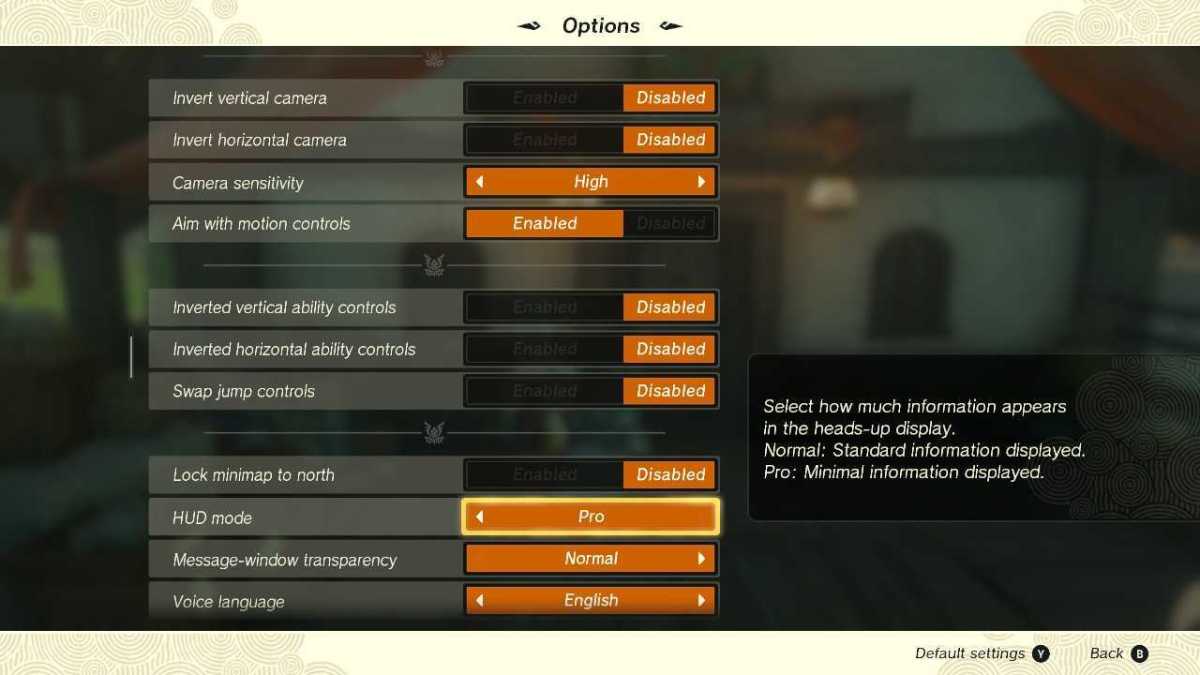
On one hand, this gets rid of the minimap and looks very clean. You can get some great screenshots this way, and it removes the distraction of the minimap. However, I ended up swapping my HUD back to Normal mode because you miss some useful information. For example, I didn’t know how to unstick objects attached by the Ultrahand ability that you get while progressing through the Ukouh Shrine because that information is shown in a button prompt at the bottom of the screen.
Essentially, the minimap in Tears of the Kingdom can be turned off via the HUD mode in the Options menu, but not without losing a lot of valuable information. If you’re looking for more UI tricks, it might be helpful to know how to remove map pins or what accessibility options the game has, so be sure to check out our full selection of guides.
