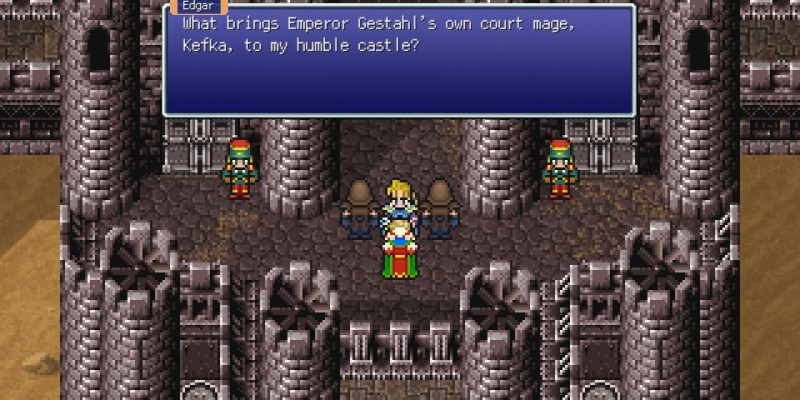When the Final Fantasy Pixel Remaster series initially launched on PC and mobile, Square Enix included a hideous default font that did not match the aesthetic of the games at all. It was an incredibly bizarre decision that was at odds with the otherwise wonderful presentation. While that font remains the only official option on PC and mobile at the moment, (You will have to use mods to change the font on PC.) Square Enix rectified the situation for the console release. So here is how to change to the “Classic” pixel font in Final Fantasy Pixel Remaster I, II, III, IV, V, and VI on Nintendo Switch and PlayStation 4 (PS4).
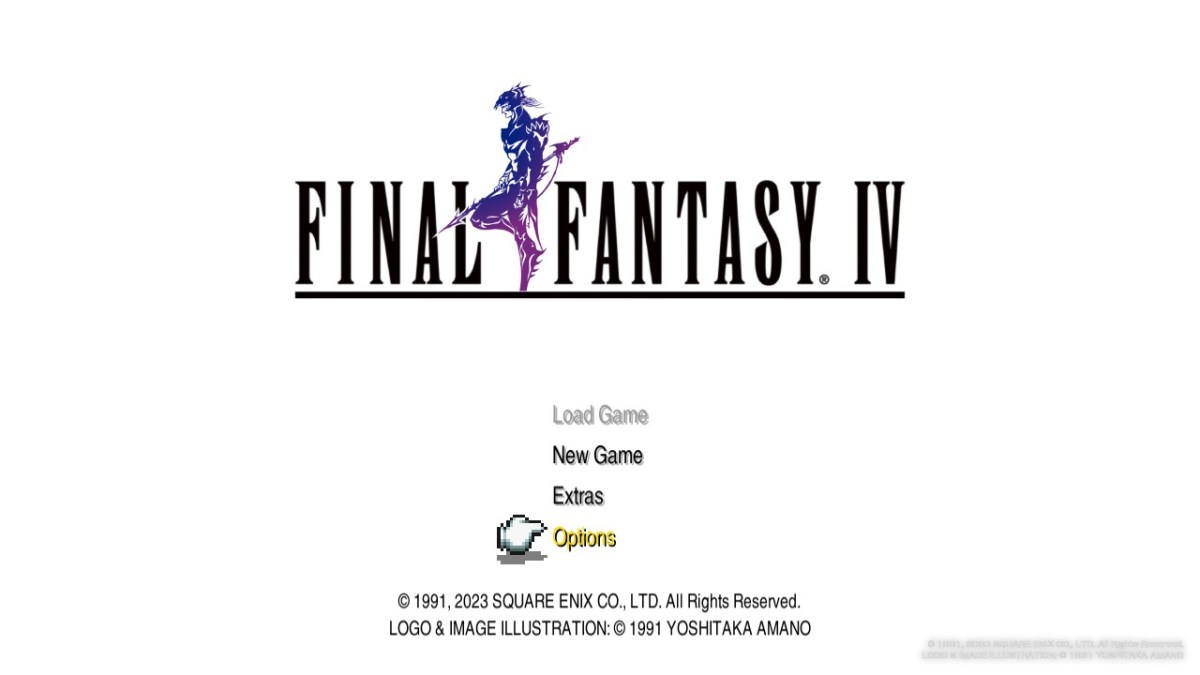
There Are Two Ways to Change to Classic Pixel Font in Final Fantasy Pixel Remaster Series
By default, the ugly, non-pixel font still displays when you fire up these six games for the first time. In order to change to the nicer pixel font, you have two equally viable routes to take. First, from the title screen of any of the games, you can select “Options,” then “Configuration.” One of the options in this menu will be “Font Style,” which by default is set to “Modernized.” (That’s the ugly one.)
Simply tap right on your directional stick or D-pad in order to switch to “Classic,” which is the pixel font. It will ask if you want to apply the settings changes, to which you should select “Yes.” Then you will get a brief, cute loading screen, and after that all of the text in the game will now appear in the pixel font.
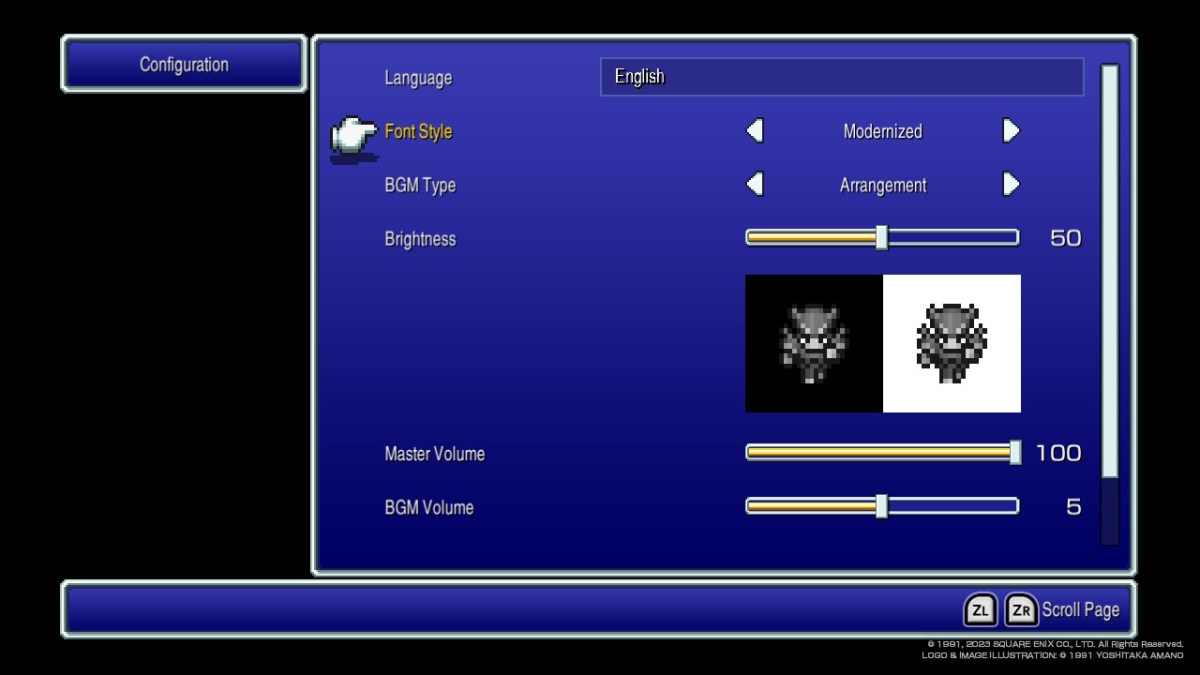
The other way to change to the pixel font is from your regular menu during gameplay, where you manage character stats and such. In this case, from your menu, you select the “Configuration” option. After that, you may have to scroll down a while, but you will eventually find the same “Font Style” option, and you can switch from “Modernized” to “Classic” in the same manner described above.
That is everything you need to know about how to change to the pixel font in Final Fantasy Pixel Remaster I, II, III, IV, V, and VI on Nintendo Switch and PlayStation 4 (PS4)! You can also use these same directions in order to change to the original game soundtracks, if you prefer them to the new arrangements.
Meanwhile, if you want to wildly increase or decrease your rate of EXP and Gil gain in the remasters, check out our Boost guide.