Rainbow Six Siege has been going strong for eight years, with Ubisoft still adding in new operators, events and more. But what if you can’t get as far as a match? If you’re wondering how to fix Rainbow Six Siege error code 2-0x0000d013, here’s what you need to know.
Here’s How to Deal With Rainbow Six Error 2-0x0000d013
The first thing to do when encountering any error in Rainbow Six Siege is to check if the game’s servers are down. So, head over to Ubisoft’s Rainbow Six Siege Service Status page here, and if there are any issues mentioned, that’s your problem.
If there are no errors shown there, head over to Downdetector’s Rainbow Six Siege page. Sometimes, errors are reported at Downdetector before Ubisoft picks up on them. But if neither site reports a problem, it’s probably at your end.
Related: Ubisoft’s Skull and Bones Delayed Again
That doesn’t mean you’ve been banned or anything, but 2-0x0000d013 is a matchmaking error, and the fixes that have been reported involve making changes to your local setup. Thankfully, users who have encountered this issue have reported several potential fixes.
Before you attempt any of these fixes, make sure you’ve logged into your Ubisoft Connect account and connected it to your Steam, Xbox or PlayStation account. That way, you shouldn’t lose any of your progress if the worst happens. And try re-entering a match between each fix.
Here are the local fixes for fix error 2-0x0000d013
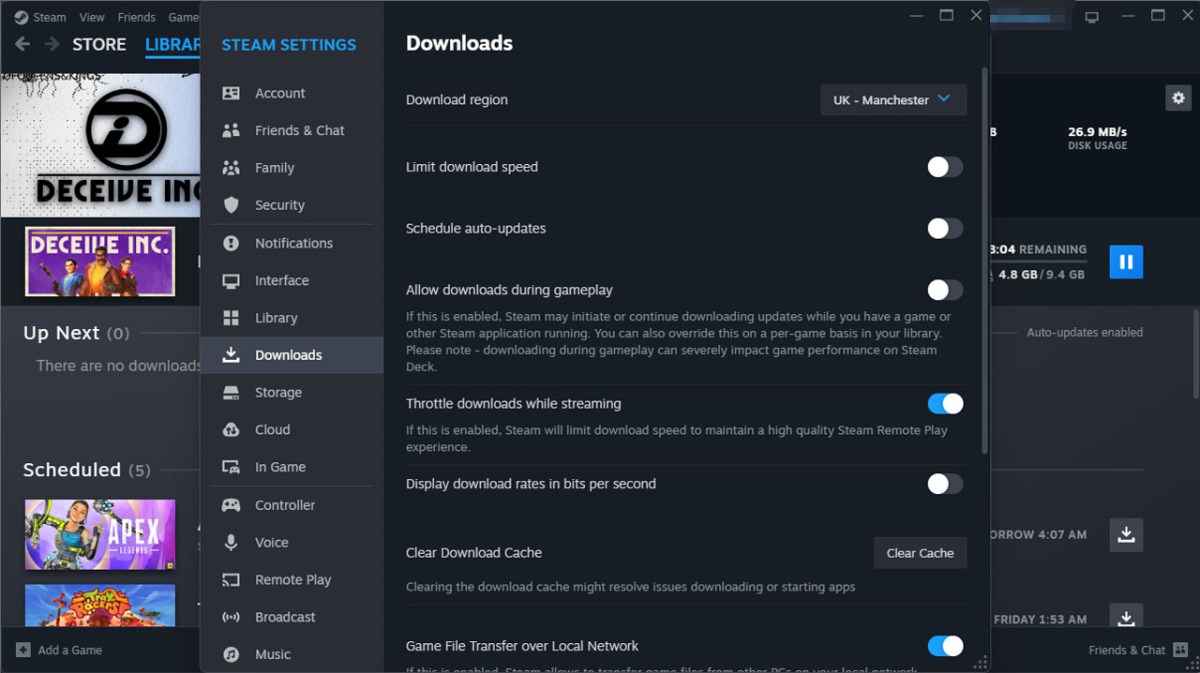
- Check you have an internet connection. Launch another app, such as YouTube, and watch a video or visit a website to check you’re online. If that doesn’t work, your connection is down.
- Turn your console/PC on and off. Insert your own IT Crowd joke here.
- Turn your router on and off. Check no one else is doing anything important first, then switch the router on and off. You shouldn’t need to do anything as drastic as resetting it.
Here’s what to do next on PC
- Verify the game’s integrity. Right-click on Rainbow Six Siege in Steam, choose Properties, Installed Files and click on Verify Integrity of Game Files. This checks and replaces any corrupted files.
- Clear your Steam cache files. Go to the Steam menu (top left), then Settings, then Downloads, then click Clear Download Cache.
- Run Steam as Administrator. First, exit Steam completely by going to the Steam menu and then exit. Now, right-click on your Steam shortcut and choose Run as Administrator. Now, launch Rainbow Six Siege. You can set Steam up to run as Administrator every time, but I wouldn’t recommend it.
- Delete and re-download these two files. As spotted by one Steam user, there’s a couple of files you can delete and reinstall. Go to your Steam folder and then go to “SteamApps\common\Tom Clancy’s Rainbow Six Siege.” Now, delete uplay_r1_loader.dll & uplay_r1_loader64.dll. Next, right-click on Rainbow Six Siege in Steam, choose Properties, Installed Files and click on Verify Integrity of Game Files. That will restore the files.
Here’s what to do next on console
- Delete your save data. Once you’ve connected your Ubisoft account, delete your Rainbow Six Siege save data.
- Delete and redownload the game. This is pretty drastic, but it’s possible the game itself has been corrupted.
Most people we’ve seen encountering this error have had it on PC, so the PC fixes should work. If all else fails, contact Ubisoft Support here. And that’s how to fix Rainbow Six Siege error code 2-0x0000d013.
